
How to Setup Google+ Brand Page for Your WordPress Site
We wanted to take some time to show you How to Setup Google+ Brand Page for Your WordPress Site. Since

We wanted to take some time to show you How to Setup Google+ Brand Page for Your WordPress Site. Since

Local Search is really taking off these days, especially with the inception of Google Plus. Right now Google Plus is
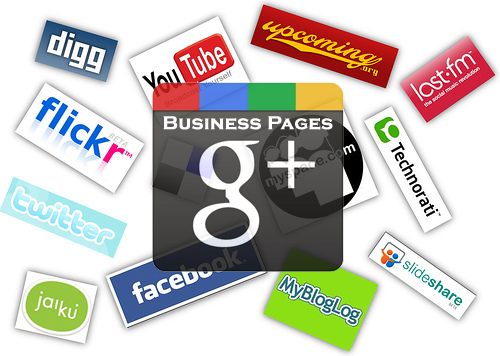
Social networks, such as Facebook, Google+ and Twitter have become one the most relevant aspects of building a respectable SEO

Backlinks are links from one site that point back to your website. They can be posted in forum discussions or

While some people have been seemingly hesitant to get involved with Google Plus because they did not receive an invitation