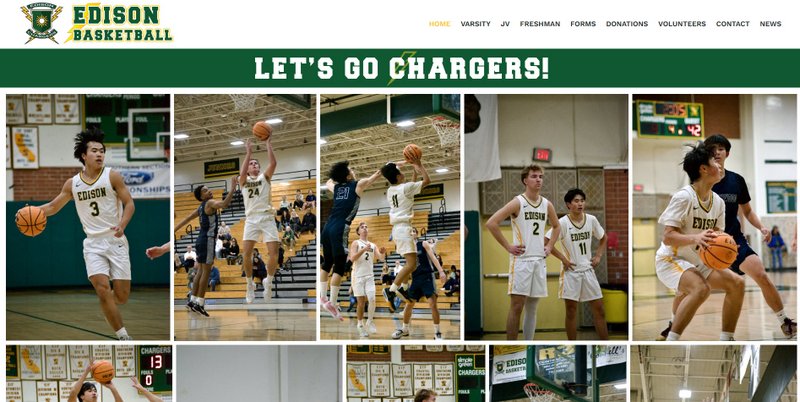Hard drives are crazy, funny, amazing devices. They allow us to store large volumes of data with near instant access. What happens when that near instant access starts to slow down? In a word, fragmentation.
To picture what disk fragmentation is, think of an old LP record spinning and the “arm” to reach the data has to reach to the center and to the outside of the record over and over to get it’s data.
Here’s the real definition: Refers to the condition of a disk in which files are divided into pieces scattered around the disk. Fragmentation occurs naturally when you use a disk frequently, creating, deleting, and modifying files. At some point, the operating system needs to store parts of a file in noncontiguous clusters. This is entirely invisible to users, but it can slow down the speed at which data is accessed because the disk drive must search through different parts of the disk to put together a single file.
Small files are easier to allocate space for than large files. Your hard drive is broken up in to sectors which allocate chunks of your data. The more chunks there are (and larger files have many) the higher chance that your data can’t be stored in back to back sectors, but instead must be fragmented, because other data is already actively stored.
Now, imagine that file growing larger as you continue working with it. As it grows from its original 10 megabytes to 50, there may not be any more sectors in its original location. Windows then splits the file even further, squeezing its pieces in available sectors scattered across the disk. This process is known as “fragmentation.” Fragmentation doesn’t just occur with a single file; it happens to all of your computer’s files. As the hard disk becomes more fragmented, Windows has to work extra hard to put the files back together and performance slows. Defragmenting the hard disk solves the performance issues by putting files back into contiguous sectors.
Fortunately defragmenting the hard drive isn’t as hard as it may sound. Windows comes with a built-in utility called the Disk Defragmenter. In Windows XP, this tool shows you a graphical display that represents the fragmentation, both before and after, of your hard drive. In Windows Vista, the defragmenting tool has been changed and the graphical charts are no longer offered. In addition, Vista’s Defragmenter offers a scheduling feature and does not require exclusive access to your computer.
Always back up your data regularly. If your hard drive is physically failing or overheating intense i/o operations like defragmenting could cause it to crash.
To Defragment your hard drive: Click the Defrag Now button to start the defragging process. Depending on how fragmented the disk is, this process can take several hours to complete. Plan accordingly and defrag your hard drive when you know you won’t need your computer. If you have Windows Vista, schedule weekly defragmentation sessions by clicking the Run on a Schedule option followed by the Modify Schedule button.